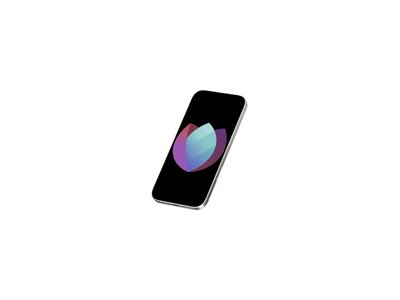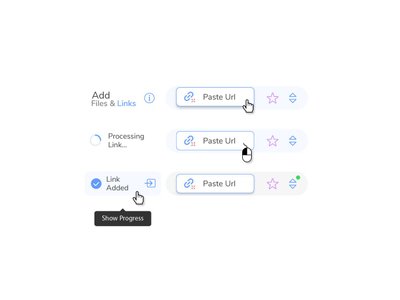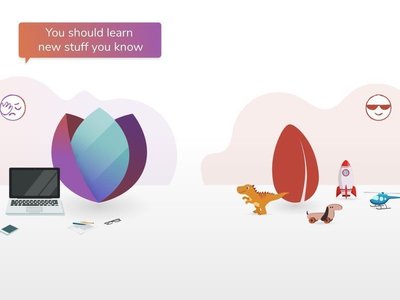Features of Seedr’s Media Player: How They Will Make Your Life Better
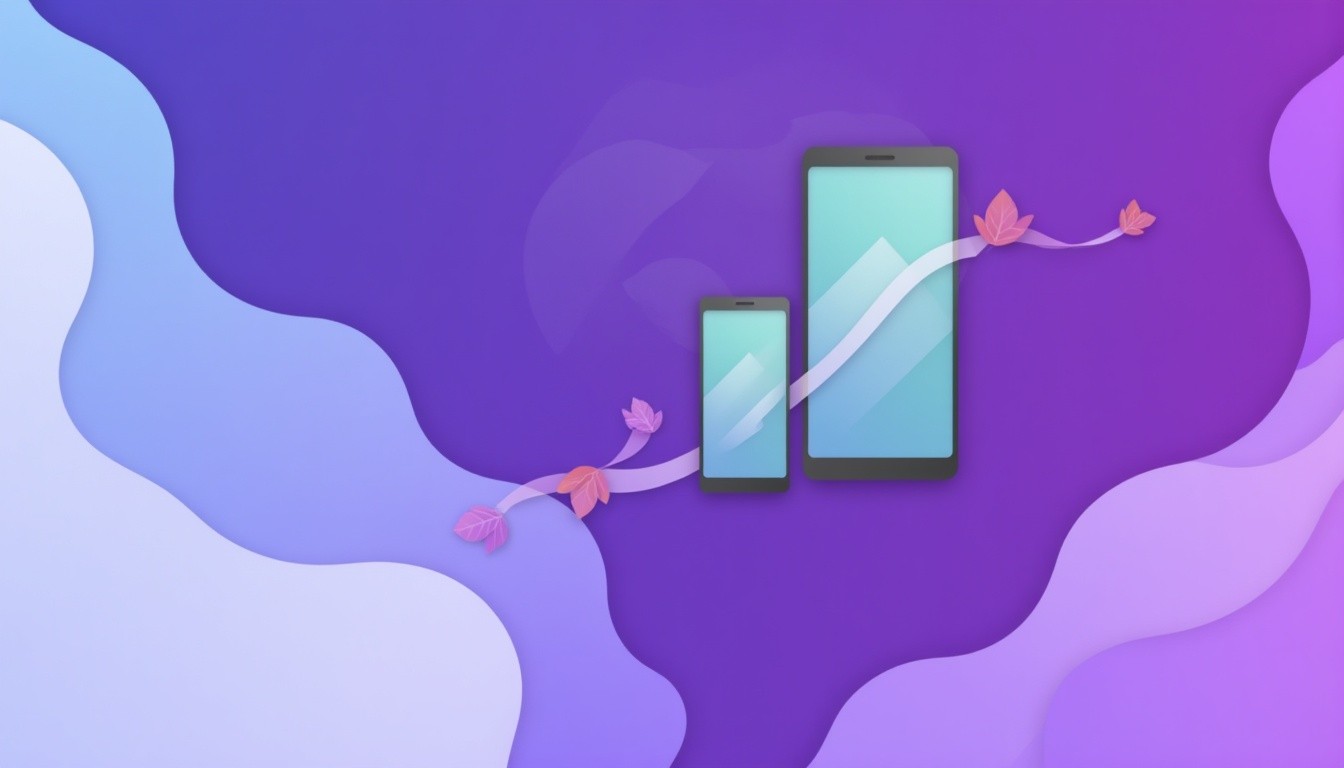
Originally posted at January 12, 2024
As a media fan looking to download your favorite films in the best quality, you might find it inconvenient to search for a suitable media player after downloading. Seedr offers a solution to this issue with its comfortable, quick, and easy download manager that comes with a fast download manager and a built-in media player.
As a media enthusiast, finding the perfect media player to watch your favorite movies in high quality can be a hassle, especially after going through the trouble of downloading them. Seedr offers a convenient solution to this problem with its user-friendly, fast, and efficient download manager that comes with a built-in media player. With Seedr, you no longer have to worry about finding a suitable media player to watch your downloaded movies. The download manager is designed to make the downloading process quick and easy, allowing you to download your favorite movies in no time. Once the download is complete, you can simply open the built-in media player and start watching your movie right away. The media player that comes with Seedr is fully functional and supports a wide range of video and audio formats.
Seedr’s key features for playing media
Seedr’s built-in media player is a convenient and efficient solution for those who want to watch their favorite media without any hassle. By using your browser to access the media player, you can save time and space, while still enjoying high-quality video and audio.
Cloud Downloading
Seedr is a cloud-based platform that allows users to download and stream content instantly without the need for a torrent client or a VPN. Its key features include high-speed downloading, downloading by link, and seamless streaming even with an unstable internet connection. To download content using Seedr, simply copy and paste the link, and everything will happen on Seedr’s servers. You can access downloads remotely on any internet-connected device conveniently and securely, without the need to transfer files across devices.
Media playing in different formats
Seedr is a cloud-based platform that allows users to stream and download content in various formats, including video and audio. The platform supports popular video formats such as MP4, AVI.
To stream or view files in your Seedr account, follow these steps:
- Upload your videos to your Seedr cloud storage. You can do it by uploading from the local storage or by link.
- Use the integrated video player to stream the videos seamlessly.
Seedr also supports other formats like MP3, FLAC, M4A, and WAV for audio streaming.
Media Playback
Seedr’s media player includes a handy feature that allows you to adjust the playback speed of videos. This can be useful in a number of situations, such as when you want to watch a video at a faster or slower pace. For example, you might want to speed up a video if you’re trying to get through it quickly, or slow it down if you’re trying to learn a new language or follow along with a tutorial. To adjust the playback speed in Seedr’s media player, simply click on the “Settings” icon in the bottom right corner of the player. From there, you can use the “Playback Speed” slider to adjust the speed of the video. You can choose from a range of speeds, from 0.25x (quarter speed) to 2.0x (double speed).
Video Quality
Seedr’s media player includes a feature that allows you to adjust the quality of the video you’re watching. This can be useful if you want to improve the visual quality of the video, or if you’re trying to save bandwidth by watching the video at a lower quality. To adjust the video quality in Seedr’s media player, simply click on the “Settings” icon in the bottom right corner of the player.
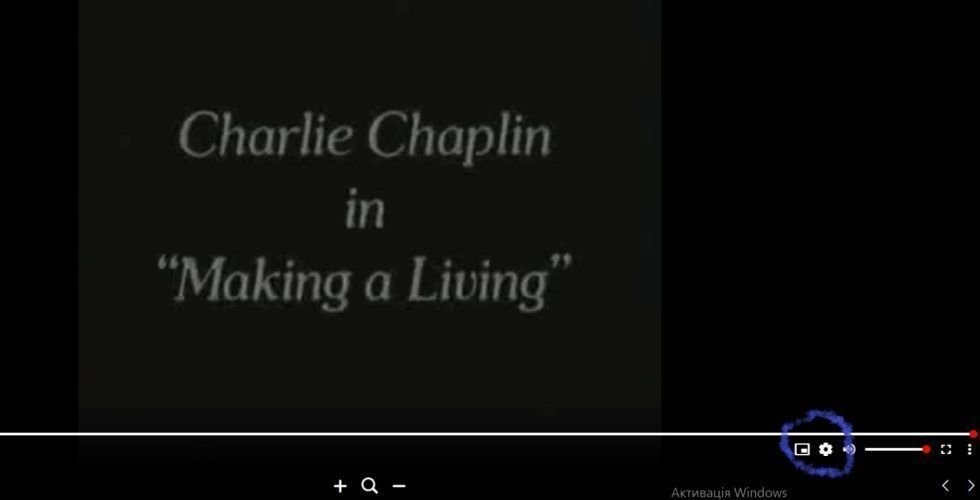
From there, you can use the “Video Quality” dropdown menu to choose the desired quality. The available options will depend on your Seedr plan. For example, if you have a Basic plan, you’ll be able to choose between several definitions up to HD (high definition) quality. If you have a Pro plan, you’ll be able to choose between resolutions up to HD and Full HD quality. And if you have a Master plan, you’ll be able to choose up to 4k quality.
Full-Screen mode
Seedr’s media player includes a convenient full-screen mode that allows you to watch videos in full-screen mode. This can be especially useful if you want to immerse yourself in the video and get a more enjoyable viewing experience. For example, let’s say you’re watching a movie on Seedr and you want to get the full cinematic experience. By entering full-screen mode, you can expand the video to fill your entire screen, which can help to create a more immersive viewing experience. This can be especially helpful if you’re watching the movie on a large screen, such as a TV or a monitor. To enter full-screen mode in Seedr’s media player, simply click on the “Full Screen” icon in the bottom right corner of the player. This will expand the player to fill your entire screen. To exit full-screen mode, simply press the “Esc” key on your keyboard.
Picture in Picture mode
Seedr’s media player includes a picture-in-picture (PiP) mode that allows you to watch videos in a small window while you continue to use your device for other tasks.
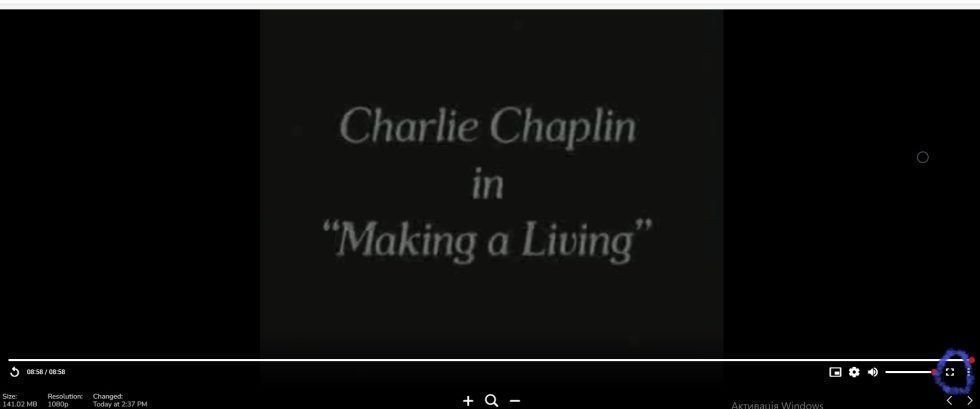
To enter PiP mode in Seedr’s media player, simply click on the “PiP” icon in the bottom right corner of the player. This will open the video in a small window that you can move around your screen. You can continue to watch the video in PiP mode while you use other apps on your device.
There are several reasons why you might want to use PiP mode in Seedr’s media player. For example, you might want to use PiP mode to keep an eye on a live stream while you’re working on something else. Or, you might want to use PiP mode to watch a video while you’re browsing the web, so you can easily switch back and forth between the video and the web page.
Subtitles
Seedr’s media player includes a feature that allows you to choose subtitles for a video. This can be useful if you’re watching a video in a foreign language and you want to follow along with the dialogue.
To choose subtitles in Seedr’s media player, simply click on the “Subtitles” icon in the top right corner of the player. From there, you can use the “Subtitle Track” dropdown menu to choose the desired subtitle track. If the video has multiple subtitle tracks available, you can choose the one you want to use.

In addition to the “Subtitles” icon in the top right corner of Seedr’s media player, there is also a “Subtitles Search” icon that you can use to find additional subtitles for a video. This can be useful if the video you’re watching doesn’t have subtitles available, or if you want to find subtitles in a different language. To use the “Subtitles Search” icon, simply click on it and enter the name of the video you’re watching. Seedr’s media player will then search the internet for subtitles that match the video. Once the search is complete, you can choose the subtitles you want to use.
Here is a complete guide on how to use subtitles with OpenSubtitles.
Upcoming Features
- Format Converter: Seedr’s media player will also include a format converter that allows you to convert videos into different formats. This can be useful if you want to watch a video on a device that doesn’t support the original format, or if you want to save space on your device by converting a video into a smaller format.
- Versions and Activity Log: Seedr’s media player will include a feature that allows you to see the version history of a video, as well as a log of all the activity that has occurred on the video. This can be useful if you want to see who has watched the video, or if you want to revert to an earlier version of the video.
- Adding an Audio Track: Seedr’s media player will include a feature that allows you to add an audio track to a video. This can be useful if you want to watch a video with a different audio track, such as a foreign language track or a commentary track.
- Doubling: Seedr’s media player will also include a feature that allows you to watch a video with doubling. This can be useful if you want to improve your language skills by listening to the dialogue in the video twice.
- Trimming: Seedr’s media player will include a feature that allows you to trim the duration of a video. This can be useful if you want to remove unwanted footage from the beginning or end of a video, or if you want to create a shorter version of a video for sharing on social media.
- Export Frame: Seedr’s media player will include a feature that allows you to export a single frame from a video as an image. This can be useful if you want to create a thumbnail for a video, or if you want to save a still image from a video.
Overall, Seedr’s media player is a powerful and versatile tool that offers a wide range of media playback features. With its support for a wide range of media formats, advanced playback options, and convenient cloud-based streaming, Seedr’s media player is the perfect tool for all your media playback needs.